Adobe After Effects is a powerful tool for creating stunning visual effects and motion graphics on your Mac. Whether you’re a beginner or an experienced designer, After Effects offers a wide range of tools and features to bring your creative visions to life. In this post, we’ll explore how you can leverage After Effects to create jaw-dropping visual effects and enhance your video projects.
1. Understanding the Basics
Before diving into After Effects, it’s essential to understand the basics of motion graphics and visual effects. Familiarize yourself with concepts such as keyframes, layers, masks, and effects, as well as the After Effects interface and workflow.
2. Exploring Effects and Presets
After Effects comes bundled with a vast library of effects and presets that you can use to quickly add visual flair to your projects. Explore categories like Blur & Sharpen, Color Correction, Distort, and more to discover new ways to enhance your footage.
3. Creating Motion Graphics
Use After Effects to create dynamic motion graphics and animations that bring your designs to life. Experiment with text animations, shape layers, and vector graphics to add movement and depth to your projects.
4. Incorporating Visual Effects
After Effects offers a wide range of visual effects tools to help you achieve stunning results. From particle systems and simulations to advanced compositing techniques, there’s no limit to what you can create with After Effects.
5. Working with Green Screen Footage
After Effects is the perfect tool for working with green screen footage (chroma keying). Use the Keylight effect to remove the green screen background and replace it with any background of your choice, creating seamless composites and immersive visual effects.
6. Adding 3D Elements
Take your visual effects to the next level by incorporating 3D elements into your projects. After Effects offers native support for 3D layers and cameras, allowing you to create realistic 3D animations and environments without leaving the application.
7. Enhancing Visuals with Plugins
Extend the capabilities of After Effects by exploring third-party plugins and scripts. From advanced particle systems to sophisticated color grading tools, plugins can help you achieve professional-level results and streamline your workflow.
8. Mastering Animation Techniques
Animation is at the heart of After Effects, so mastering animation techniques is essential for creating compelling visual effects. Learn how to use keyframes, expressions, and interpolation methods to create smooth and lifelike animations that captivate your audience.
9. Experimenting with Blending Modes
After Effects offers a variety of blending modes that allow you to blend layers together in different ways to create interesting visual effects. Experiment with blending modes like Screen, Multiply, Overlay, and more to achieve unique and creative looks.
10. Rendering and Exporting Your Projects
Once you’ve finished creating your visual effects masterpiece, it’s time to render and export your project. Choose the appropriate settings and codecs for your intended delivery platform, and let After Effects work its magic to produce high-quality output.
By following these tips and techniques, you’ll be well-equipped to create stunning visual effects with Adobe After Effects on your Mac. Whether you’re working on a short film, a music video, or a promotional video, After Effects offers the tools and flexibility you need to bring your creative visions to life.